There is lots of information about setting up devices etc in the T24 and SensorSpace manuals as well as here in the Knowledgebase.
However, it may be useful to consider a short checklist of things that may be useful to do and the order to look at them.
- Think about what you are trying to achieve, if you have a good idea of what you want to do, you have a better chance of getting the best result.
- What data do you want to view?
- What data do you want to store and analyse later?
- How many variables will you be sending to SensorSpace and how fast (this will affect what Tier you are on)?
- What events need to be triggered and can they be sensibly limited?
- Set up your transmitters for the system
- If you need constant monitoring, set the sleep delay (if relevant) to zero. This will stop the transmitters from powering down by mistake.
- Make sure the radio settings of the system match. This includes Group Keys which can be very useful to segregate different systems on the same site.
- Make sure the transmitters are transmitting quickly enough. Even if you are only sending data to SensorSpace every 5 minutes, this can still be based on the max, min or average of the last period. However, also consider battery life.
- Setup your SensorSpace device (software or hardware) for your system.
- Assign the channels sensibly (if you have a group key set or no other T24 transmitters on site you can use Auto Fill Mode in the hardware device to populate the list). In the software device you can choose which channels are sent up to SensorSpace.
- Make sure that the radio settings all match!
- Remember that the Tier that you are on will automatically limit the number of variables depending on the Cloud Delivery Interval. If you set too fast a delivery rate some of the variables may not be sent.
- Decide whether you want the variables to be based on the Last, Average, Min or Max values since the previous Cloud Delivery. (You can do this by making extra channels in LOG100 if you have a software device)
- Ensure that your device is connected to the internet.
- Check your SensorSpace device is delivering data to the platform, see this article https://mantracourt.helpjuice.com/en_US/112751-devices/how-do-i-check-that-sensorspace-is-receiving-data-from-my-device%3F
- Setup the variables as required.
- Change names and descriptions to allow for easy finding of the variables later. Do not change the API or ID!!
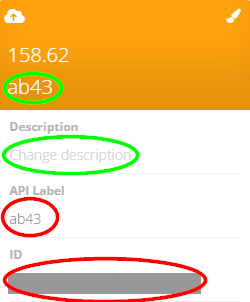
- Set default colours and units. These will be useful for quicker setting up of widgets later.
- Change names and descriptions to allow for easy finding of the variables later. Do not change the API or ID!!
- You should now be ready to set up your dashboards and events