Please see here for detail on setting up your software device
Decision Tree
Can you see your device on the devices page?
(See here for details on how to connect to SensorSpace and view devices.)
-
Yes
-
No
- Add Button
Are all the variables visible after clicking on the device?
-
Yes
-
No
- Add Button
Are they updating at the expected rate? (you may need to click refresh or click on a variable to see the most recent received data)
-
Yes
-
No
- Add Button
Looks like things are working as expected.
Check the update rate (when to send) selected in the LOG100 Cloud configuration window.
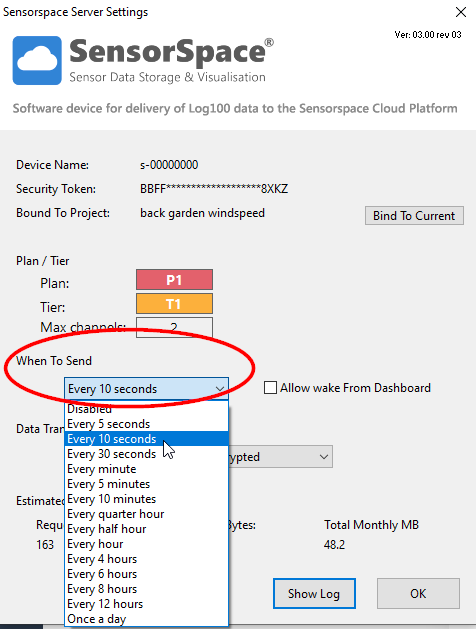
What (if any) variables are visible?
-
None at all
-
Correct variables plus Status but values are all zero
-
Some variables plus Status but less than expected
- Add Button
Check PC, is LOG100 running?
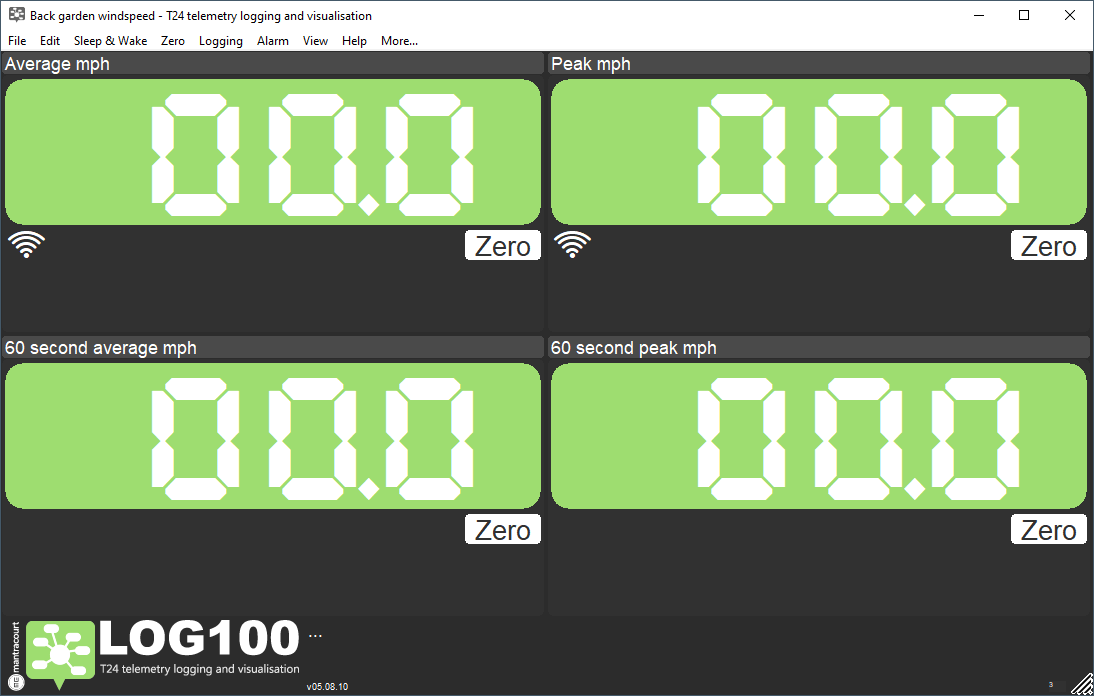
-
Yes
-
No
- Add Button
Check PC, is it connected to the network?
-
Yes
-
No
- Add Button
Check SensorSpace server settings. Is the device bound to the correct LOG100 project?
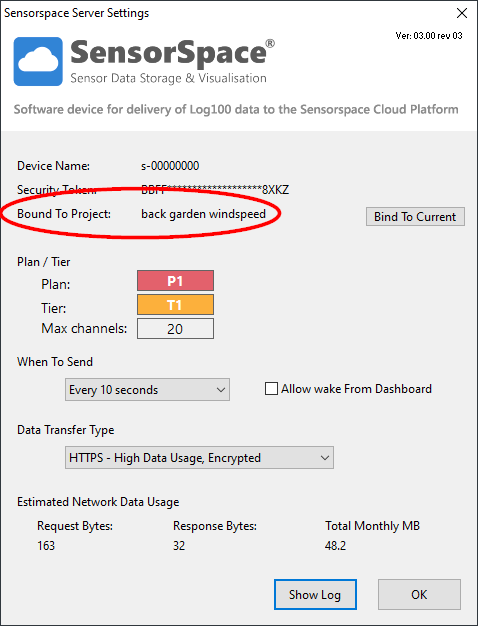
-
Yes
-
No
- Add Button
Check that ‘When to send’ is enabled and correct rate is selected.
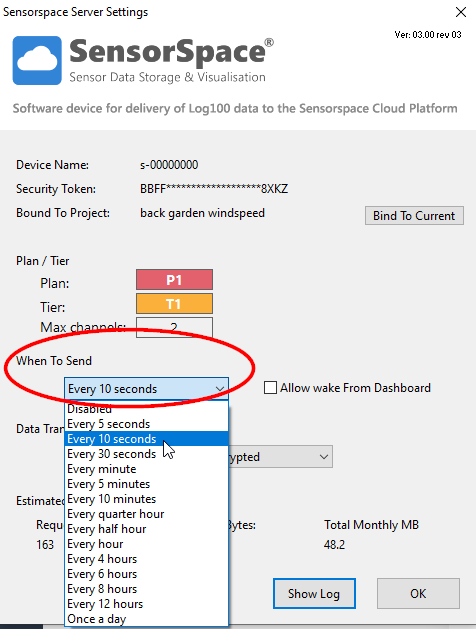
-
Yes
-
No
- Add Button
Check that channels required have had ‘Send to cloud’ checkbox ticked.
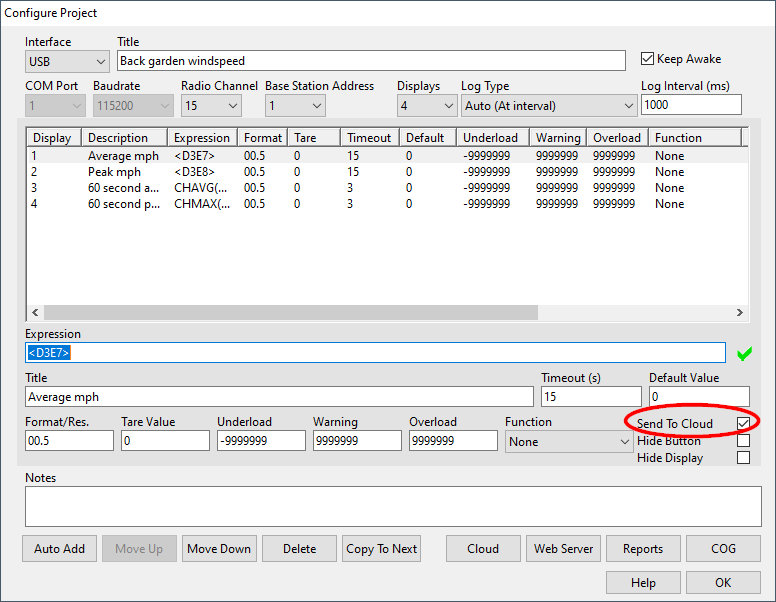
-
Yes
-
No
- Add Button
Click show log. Wait for at least 60 seconds or five data intervals. Copy and paste contents and contact Mantracourt support.
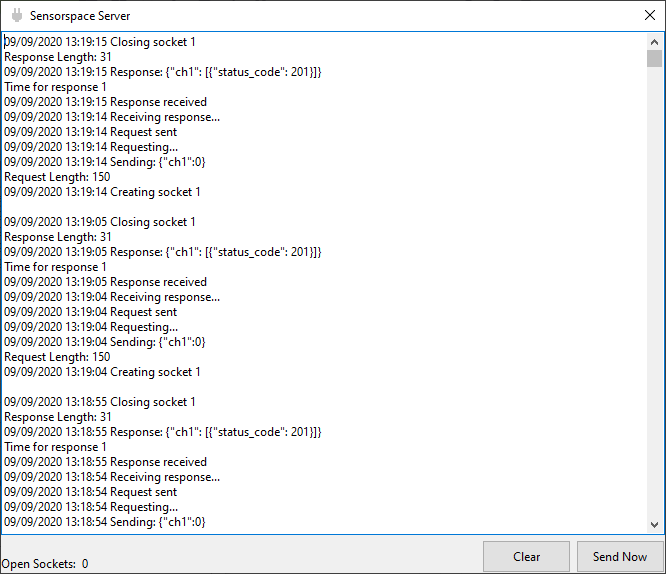
Click the channels that are required. (This will require clicking ‘OK’ in the configure project window to update)
Check again.
Select the update rate required.
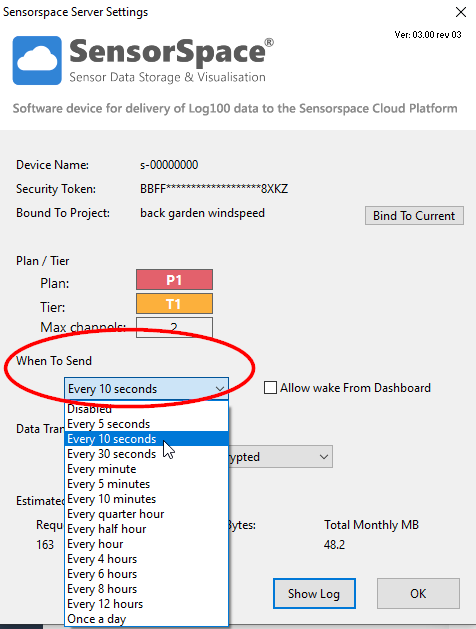
Check again
Open correct LOG100 project and click ‘Bind to current’.
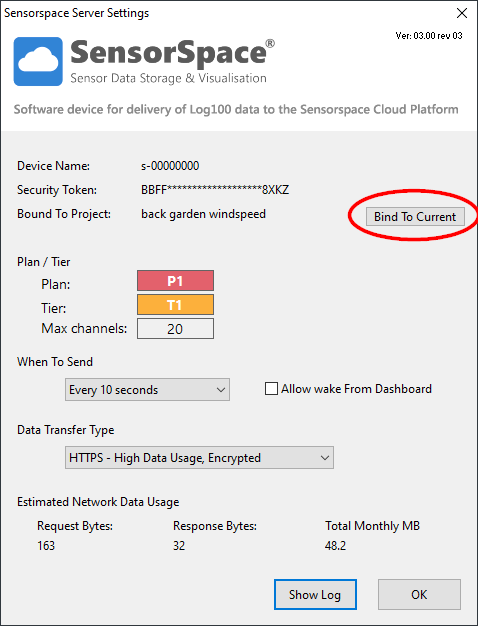
Check again
Check physical/wireless connections to network.
Open the correct project in LOG100.
Is Status showing zero (Good)?
-
Yes
-
No
- Add Button
Check log. Wait for at least 60 seconds or five data intervals. Copy and paste contents and contact Mantracourt support.
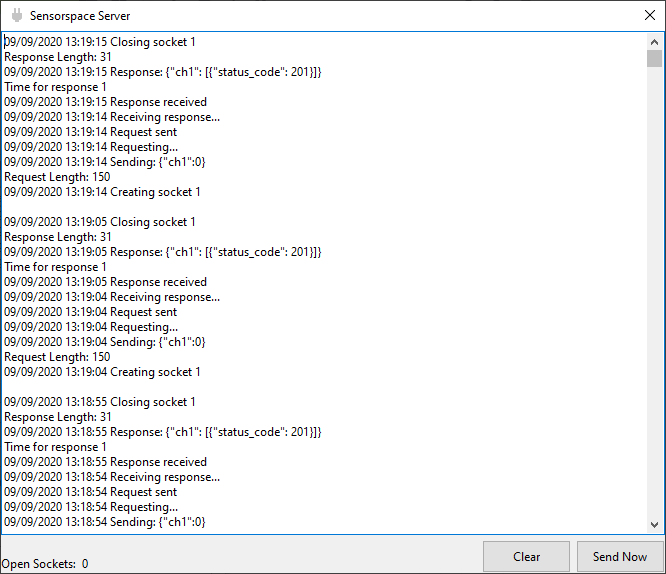
Is Status showing 62 (remote timeout)
-
Yes
-
No
- Add Button
The base station is not receiving signal from the selected transmitters. Ensure that the data tags have been entered correctly and that the radio settings of the base station and transmitters all match.
Please contact Mantracourt for further support.
Check that channels required have had ‘Send to cloud’ checkbox ticked.
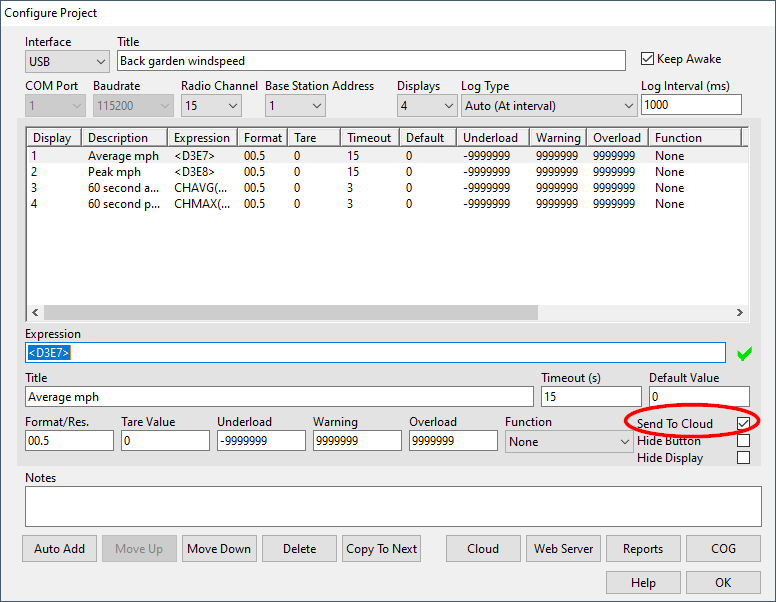
-
Yes
-
No
- Add Button
Check that your plan and the Cloud delivery interval selected allows the channels required to be sent. Try reducing the delivery rate to allow more channels or contact Mantracourt to change plan.
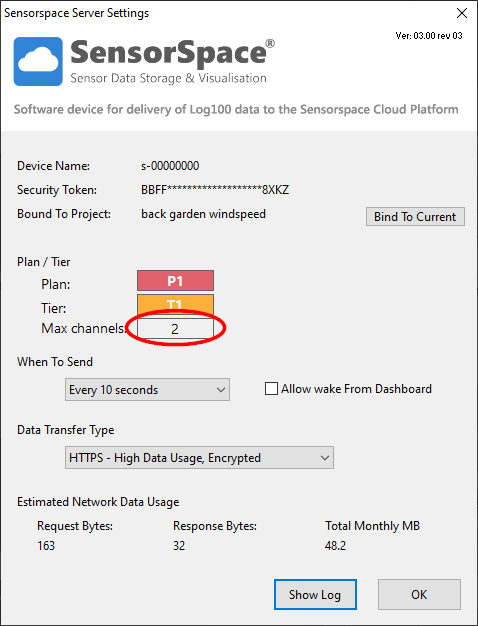
Check again
Click the channels that are required. (This will require clicking ‘OK’ in the configure project window to update)
Check again
Are you signed into the correct user account?
-
Yes
-
No
- Add Button
Please contact Mantracourt to ensure that the device is linked to your user account.
Please sign into the correct account and try again.